
Boosting Developer Productivity with ChatGPT/Gemini/Claude Integration in Visual Studio
Boost your coding efficiency with ChatGPT/Gemini/Claude integration in Visual Studio! Learn how the free ChatGPTExtension eliminates tab switching, automates code fixes, and streamlines your workflow right inside your IDE. Maximize productivity and simplify your development process today!
In today’s fast-paced development environment, productivity is essential. .NET developers often encounter roadblocks when using AI-enabled IDEs that lack comprehensive debugging support, such as WindSurf and Cursor. To overcome these challenges, I explored various AI-powered plugins and extensions for Visual Studio that could enhance developer productivity. After testing several solutions, I discovered an impressive extension called ChatGPTExtension. This free extension integrates ChatGPT/Gemini/Claude directly into Visual Studio, offering coding assistance, error handling, code optimization suggestions, and much more without leaving the IDE. By leveraging this tool, developers can significantly boost their efficiency while coding in Visual Studio.
Evaluating Visual Studio AI Extensions
During my research for an effective AI-powered coding assistant for Visual Studio, I encountered a wide range of extensions, each with its own set of challenges and limitations.
-
GitHub Copilot: GitHub Copilot is a popular choice, but it comes with its own limitations. It only allows 2,000 code completions per month in the IDE and restricts Copilot Chat to 50 messages monthly, which can be a bottleneck during intensive coding sessions.
-
Tabnine: Tabnine is well-known for its robust AI-assisted code completions. However, its Visual Studio extension tends to be unstable, break unexpectedly, and slow down the IDE, disrupting the development flow.
-
Codeium: Codeium offers an interesting feature set, including support for file and repository context. Yet, it relies on the LLAMA 3.1 70B model, which doesn’t always provide optimal coding assistance. Although there’s an option to switch to other models like Claude or GPT through paid support.
-
Cody Chat: Cody Chat stands out by effectively handling both file-specific and repository-wide contexts, and it even allows you to choose from different AI models. However, its free version is limited to just 200 chats, which may not be enough for developers with heavy daily usage.
-
Language Barriers: Many available AI-enabled extensions are developed by Chinese teams, meaning their user interfaces and responses are predominantly in Chinese. This can be a significant hurdle for non-Chinese speaking developers who need seamless integration in their native language.
-
Paid API Dependencies: Some extensions require a paid OpenAI key to unlock ChatGPT completions. In contrast, the solution I discovered allows free usage directly within Visual Studio, which is a major advantage for developers seeking cost-effective tools.
Each of these extensions offers unique advantages, yet they also bring significant trade-offs. These challenges paved the way for my exploration of a more integrated solution, leading to the discovery of the ChatGPTExtension.
The Productivity Challenge
Almost every developer uses ChatGPT or similar AI tools in the browser as their coding assistant. However, this approach introduces several inefficiencies:
-
Tab Switching: Developers frequently switch between Visual Studio and the browser to interact with ChatGPT, which results in lost time and reduced focus.
-
Manual Copy-Paste: Copying code from Visual Studio to ChatGPT and then pasting the response back into the IDE becomes a repetitive and tedious task.
-
Rewriting Daily Task Prompts: Even for recurring queries, developers have to re-enter prompts manually with each new chat, leading to redundant effort.
-
Trying Multiple AI Tools: When ChatGPT’s responses are insufficient, developers often switch to other AI chatbots like Claude or Gemini, further extending the process.
These inefficiencies add up, causing unnecessary delays and breaking the developer’s flow. This is where ChatGPTExtension, becomes a game-changer by offering seamless, in-IDE AI assistance. Eliminating the need for constant tab switching and manual interactions.
Getting Started with ChatGPTExtension
Installation Instructions:
- Open Visual Studio and navigate to the Extensions menu.
- Click on Manage Extensions to open the Extension Manager.
- In the Extension Manager, search for ChatGPTExtension and click Install.
- Once the VSIX prompt appears, click Next to start the installation, then close Visual Studio as instructed.
- After the installation is complete, reopen Visual Studio, go to the View menu, select Other Windows, and choose Chat GPT Extension to launch the tool.
Done! You now have ChatGPT integrated directly into Visual Studio, so no more tedious tab switching between your IDE and browser.
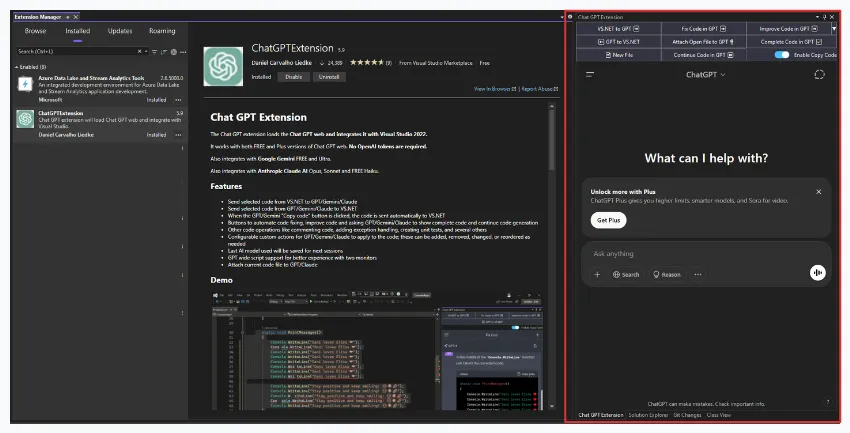
Key Features
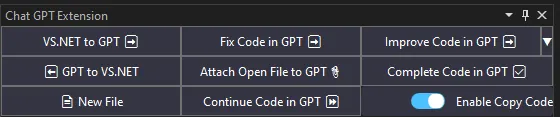
- AI Model Switching:
The “Arrow” button in the top right corner reveals a submenu that lets you choose between various AI models, such as GPT, Gemini, and Claude depending on your specific needs.
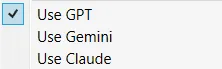
- Use GPT: Configures the extension to work with OpenAI’s ChatGPT.
- Use Gemini: Sets the extension to use Google’s Gemini.
- Use Claude: Configures it to leverage Anthropic’s Claude AI.
-
Seamless VS .NET to GPT Integration: The “VS .NET to GPT/Gemini/Claude” button automatically transfers the selected code from Visual Studio to the AI prompt area, eliminating the need for manual copy-pasting between your IDE and browser.
-
Automated Code Fixing: The “Fix Code in GPT/Gemini/Claude” button sends your selected code to the AI, which then can provides corrections.
-
Code Improvement Suggestions: The “Improve Code in GPT/Gemini/Claude” button allows you to send your selected code to the AI for enhancements and optimizations, providing suggestions to refine your code further.
-
Effortless AI-to-VS .NET Transfer: The “GPT/Gemini/Claude to VS .NET” button copies the AI’s response directly to your cursor position in Visual Studio, eliminating the need to manually transfer code snippets from the browser back into your IDE.
-
Attaching Open Files to AI Context: The “Attach Current File” button lets you send the currently open file from Visual Studio to the AI, including the file path to ensure the entire file context is available. (Remember to press Enter after adding the file path due to security constraints.)
-
Completing Partial Code: When only a partial solution is provided, the “Complete Code” button prompts the AI to generate the full version of the code snippet, ensuring you receive complete and coherent code.
-
Creating New Files: With the “New File” button, you can select code directly from the page, specify a filename, and create a new file in your project.
-
Extending Code Generation: The “Continue Code” button is designed for scenarios where your code exceeds a single AI response. It prompts the AI to continue the code generation, handling longer pieces of code seamlessly.
-
Automatic Code Copying: The “Enable Copy Code” toggle switch, when activated, ensures that any code copied via the AI’s “Copy code” function is automatically sent back to Visual Studio, streamlining your workflow even further.
-
Predefined Code Operations: The “Arrow” button opens a submenu with several predefined code operations, such as error handling, optimization, commenting, and more. Simply copy your code in Visual Studio and select the desired operation to apply a standard prompt for routine tasks.
-
Customizable Code Configurations: Another submenu under the “Arrow” button is “Configure extension…”, which opens a configuration screen. Here, you can add new code operations by specifying a name and a prompt. The
{languageCode}placeholder automatically adjusts to the file type (e.g., “fix this C# code”), allowing for tailored instructions for different programming languages.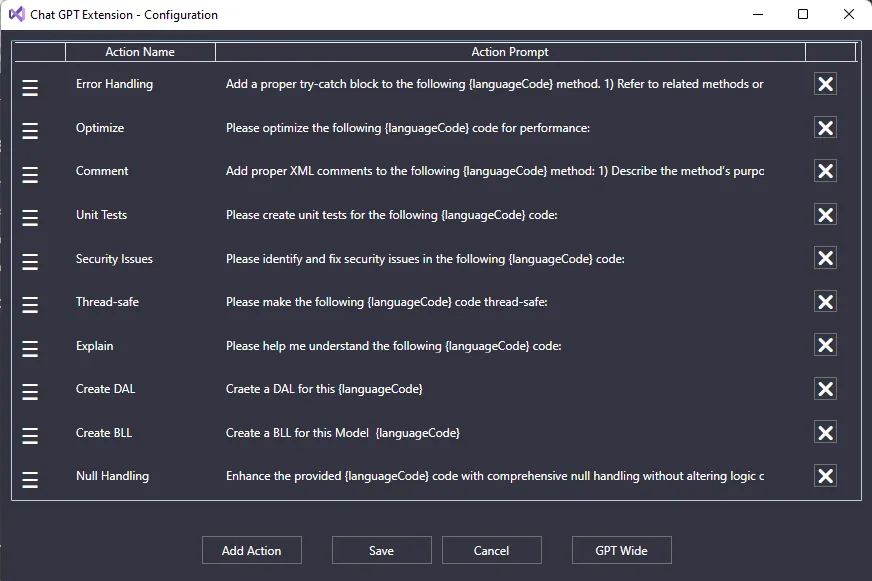
By addressing the common productivity challenges developers face, such as constant tab switching, manual copy-pasting, and repetitive prompt writing. The ChatGPTExtension provides an all-in-one solution that integrates the power of ChatGPT directly into Visual Studio. This streamlined approach not only saves time but also enhances the overall coding experience.
Conclusion
In a landscape where every second counts, integrating AI directly into your development workflow transforms the coding experience. The ChatGPTExtension not only eliminates time-wasting tab switches and manual code transfers but also brings real-time, intelligent assistance right into Visual Studio. Whether you choose ChatGPT, Gemini, or Claude, this seamless integration empowers you to write cleaner, more efficient code while boosting your overall productivity. Embrace this innovation to elevate your development process, because smarter coding leads to faster innovation.